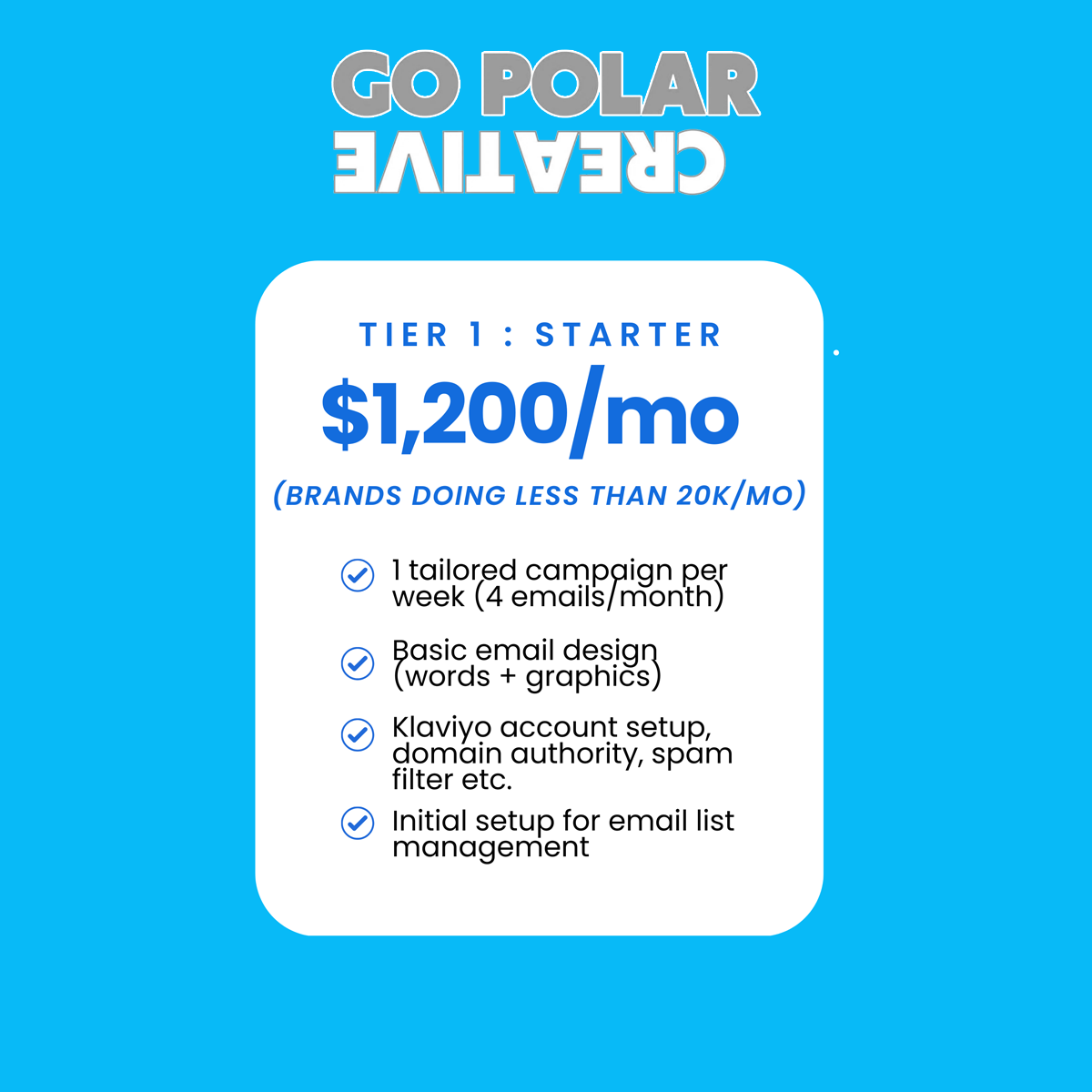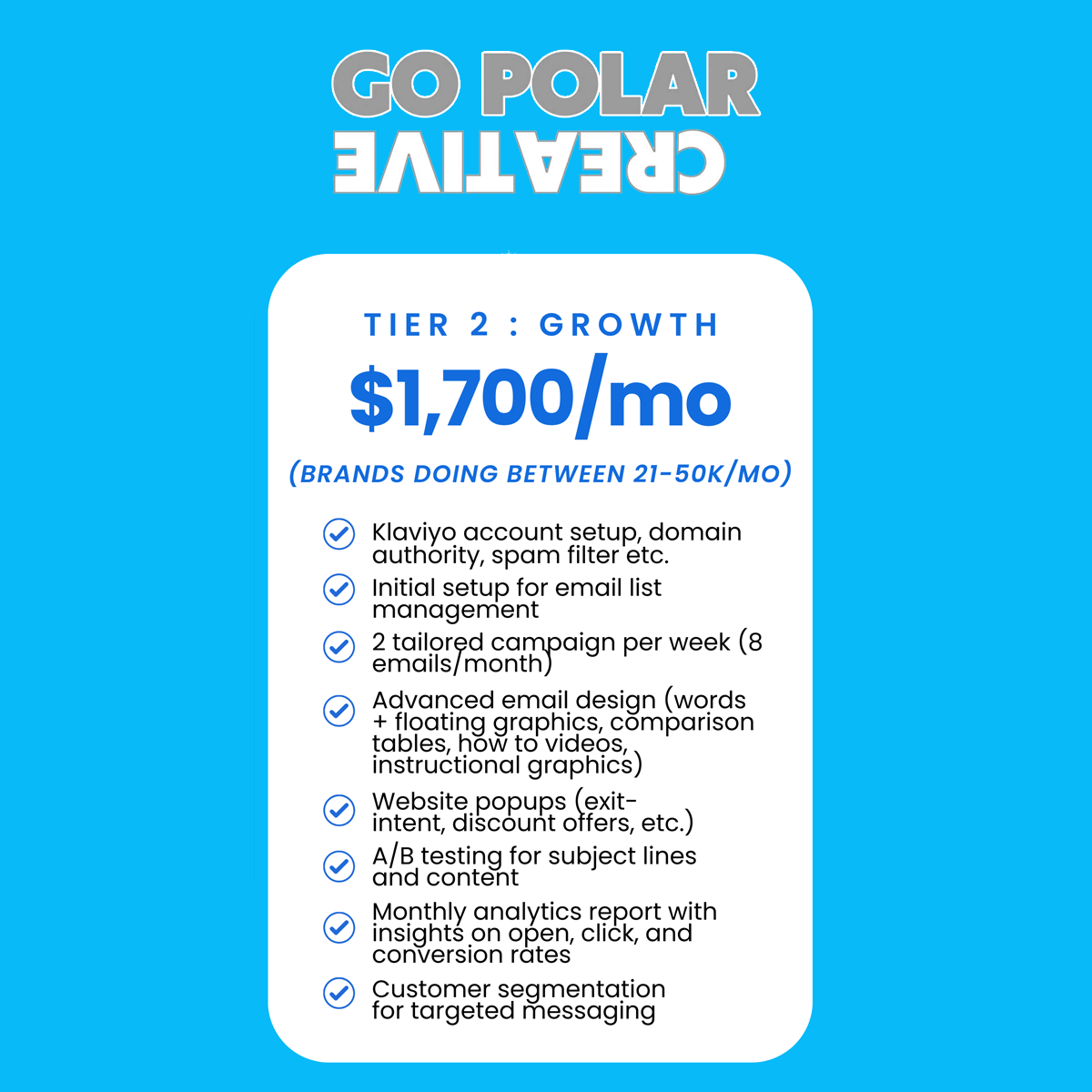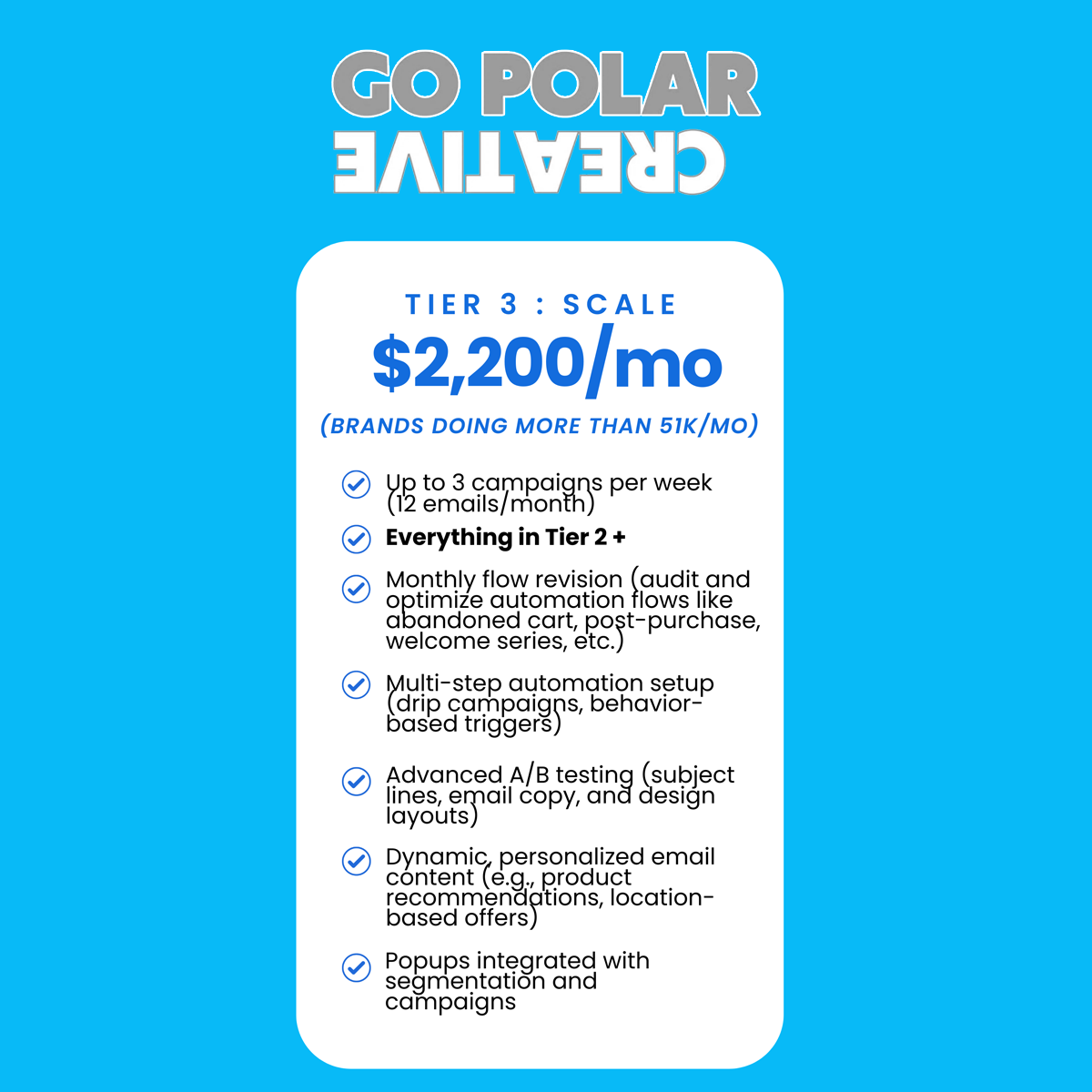Add a new 'Custom Liquid' or 'Liquid' to your product tab.
Paste the below code:
<div id="countdown-timer" style="font-size: 16px; font-weight: bold; color: #38B6FF; text-align: center; margin-bottom: 10px;">
Hurry! Offer ends in <span id="timer"></span>
</div>
<script>
function startCountdown(duration) {
let timerDisplay = document.getElementById("timer");
let timeRemaining = duration;
function updateTimer() {
let hours = Math.floor(timeRemaining / 3600);
let minutes = Math.floor((timeRemaining % 3600) / 60);
let seconds = timeRemaining % 60;
timerDisplay.innerHTML =
(hours < 10 ? "0" + hours : hours) + ":" +
(minutes < 10 ? "0" + minutes : minutes) + ":" +
(seconds < 10 ? "0" + seconds : seconds);
if (timeRemaining > 0) {
timeRemaining--;
setTimeout(updateTimer, 1000);
} else {
document.getElementById("countdown-timer").innerHTML = "Offer Expired!";
}
}
updateTimer();
}
document.addEventListener("DOMContentLoaded", function() {
startCountdown(7200); // Set timer for 1 hour
});
- </script>
-----
- Change the '7200' in the startCountdown(7200) part of the code to the time you want.
3600 = 1 Hour
7200 = 2 Hours
86400 = 24 Hours
etc (add 3600 for each 1 hour you want)
- To change the colour from Blue, change the #38B6FF to your desired HEXA colour code.